-
Overview
-
Getting started
-
Setup (headset and controllers)
- Attaching the battery cradle and charging the battery
- Putting on the headset (with the battery cradle attached)
- Using the headset without the battery cradle
- Attaching and adjusting the head strap
- Turning the headset on and off
- Setting up your headset for the first time
- Adjusting the diopter dials
- Removing and reattaching the face cushion
- Adjusting the IPD on the headset
- Pairing the controllers
-
Setup (play area)
-
Basics
-
Mixed reality
-
-
Managing screenshots, files, and apps
- Connecting the headset to your computer
- Transferring screenshots and screen recordings to your computer
- Browsing and viewing files
- Viewing 360° photos
- Connecting an external storage device to the headset
- Transferring files between the headset and an external storage device
- Installing apps on the headset
- Installing APK files on the headset
- Uninstalling apps
- Changing app permissions
-
Using VIVE Manager
-
Sharing and streaming content
-
Settings
- Connecting to a Wi-Fi network
- Setting a device passcode
- Installing system and firmware updates
- Resetting your headset (factory reset)
- Adjusting the power frequency
- Choosing a display mode
- Setting a timeout for sleep mode
- Adjusting audio settings
- Choosing a tracking mode
- Pairing Bluetooth devices
- Setting up and using Kiosk mode
- Adding a VPN connection
-
VIVE XR Elite for Business
-
Solutions and FAQs
-
General
-
Hardware
- What should I do when the headset is unable to detect the controllers?
- How do I check the battery level of the headset and controllers?
- Why isn't the battery percentage displaying correctly?
- Why does my headset turn off when it's connected to a power bank?
- How long is the USB-C to USB-C cable that comes with the headset?
- Can I connect a wired USB-C audio device to the headset?
-
Apps and content
-
Attaching the battery cradle and charging the battery
The battery cradle has a battery pack that can supply power to the headset.
Tip: To avoid damaging the headset and battery cradle when attaching or detaching components, assemble the battery cradle on a level surface such as a desk or table.
Here's how to attach the battery cradle to the headset:
-
Set the battery cradle down with the USB port facing up.
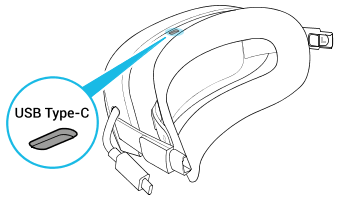
-
Press the release button on the inside of each temple to remove the temples from the headset.
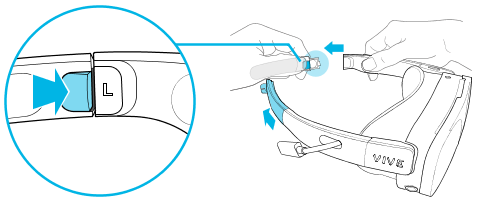
-
Attach the battery cradle to the headset using the temple slots.
Make sure the release buttons are aligned and the fasteners are fully inserted into the temple slots.
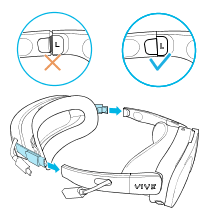
-
Connect the battery cradle's extended USB cable to the headset’s extended USB port.
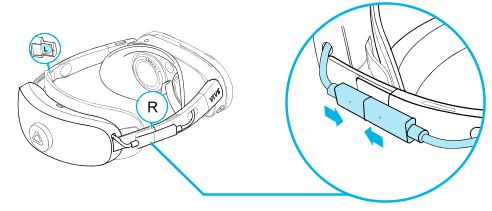
To charge the battery pack, connect a power adapter to the battery cradle's USB Type-C® port using a USB cable, and then connect the power adapter to a power outlet.

The power LED on the battery cradle will show the charging status. For details, see Battery cradle LED.
Tip: The battery pack can be charged without attaching the battery cradle to the headset.
Related How-tos
Was this helpful?
Yes
No
Submit
Thank you! Your feedback helps others to see the most helpful information.
Related How-tos
- About the headset and battery cradle
- Putting on the headset (with the battery cradle attached)
- Attaching and adjusting the head strap
- How do I prepare the headset before returning it for repair?
- How do I reassemble the headset after repair?
- How do I check the battery level of the headset and controllers?